As a heavy user of python, in fact, a lightweight IDE is more suitable for my production environment, and I often have to stay in the notebook and run around, and occasionally edit html and C++, then vscode just doesn’t fit me well.
Vscode
vscode download and localization, there are many tutorials on the Internet, I will not go into details. The new window of vscode is like this
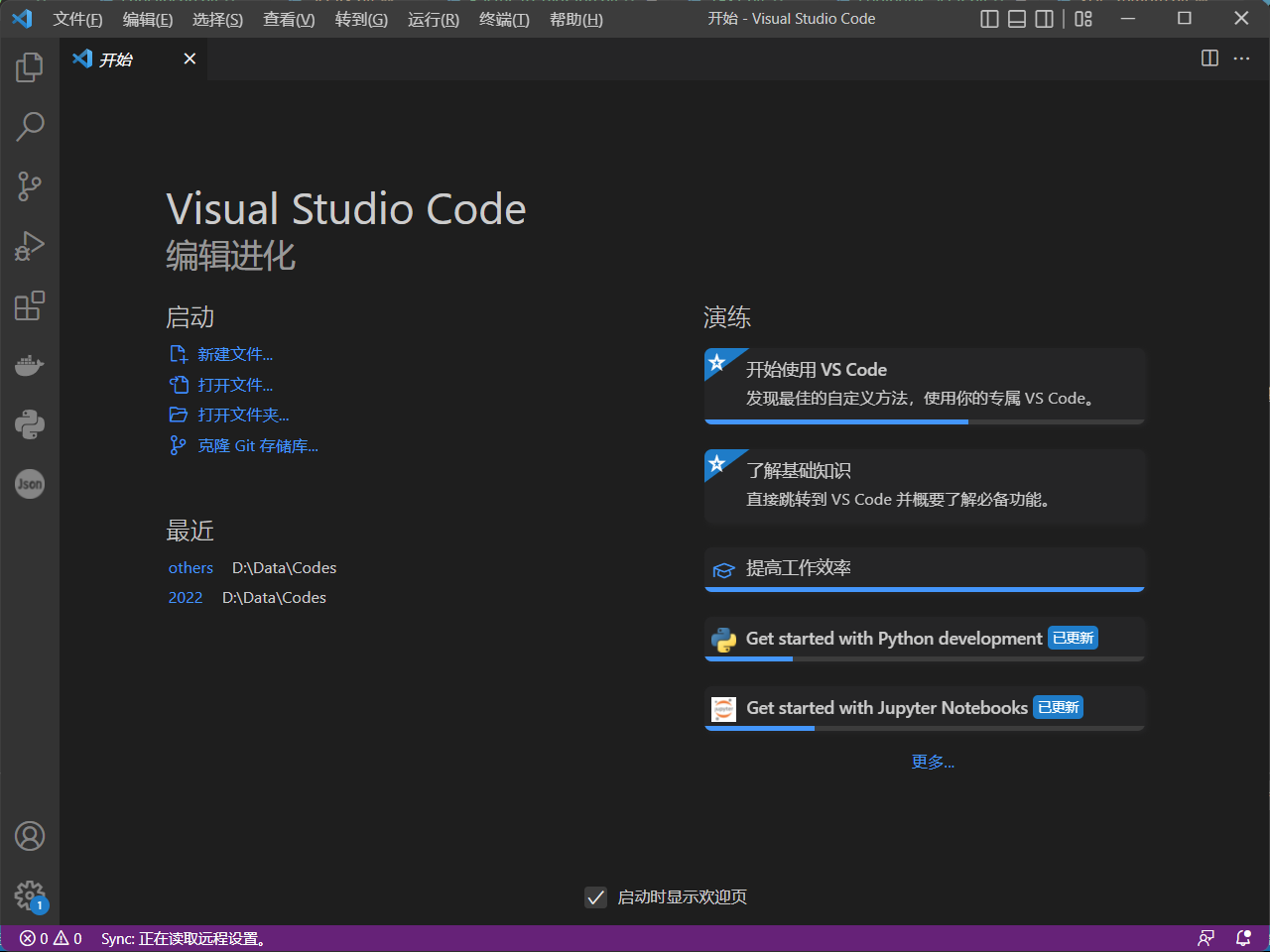
First of all, it is very important to use a folder as the working directory of vscode, in order to facilitate the subsequent git synchronization and the synchronization deployment of vscode multi-terminal settings. Here Ctrl+K+O can select a folder.
If you configure the plug-in, there is an extension tool on the left, which is the same as the download of the previous Chinese plug-in, search for python, and install the first few. I downloaded it here, so it shows the gear shape, click the gear shape to view the details of the plug-in, how to use it, etc., but it requires a good level of English, otherwise it is better to go to Chinese search, Baidu or something.
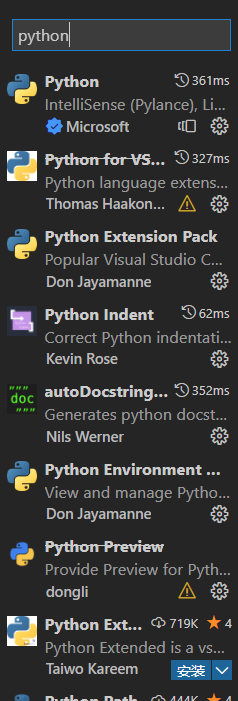
python-miniconda
One advantage of miniconda compared to anaconda is that it is lightweight. Mini only provides a package management module, and the rest of the packages required by the production environment must be deployed by yourself, but for me, this is just right. The package installation of miniconda can directly open Prompt or install it directly in the workspace. I am used to opening the command line tool, but you can also install it directly from the workspace and then the terminal
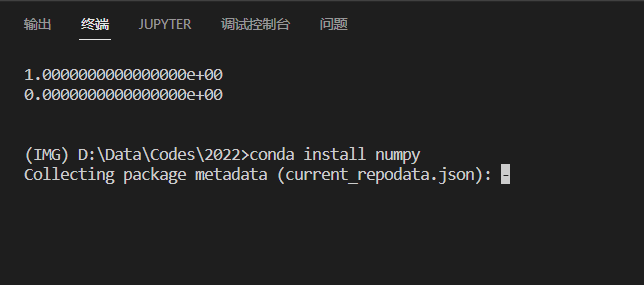
Generally, if I want the official installation method of related packages, what I check directly on this website Copy and press Enter, and you’re done.
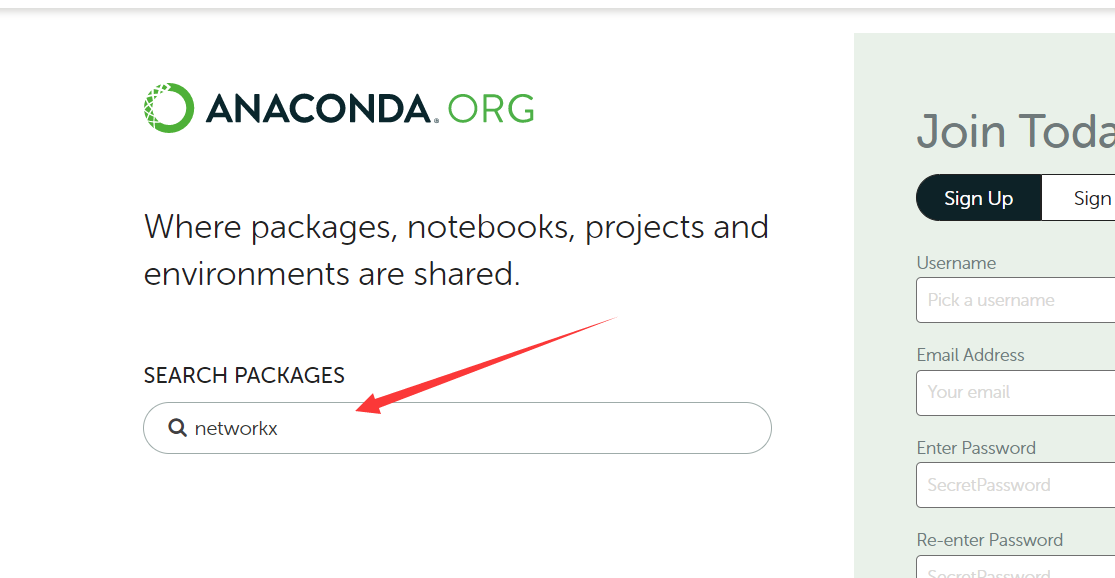
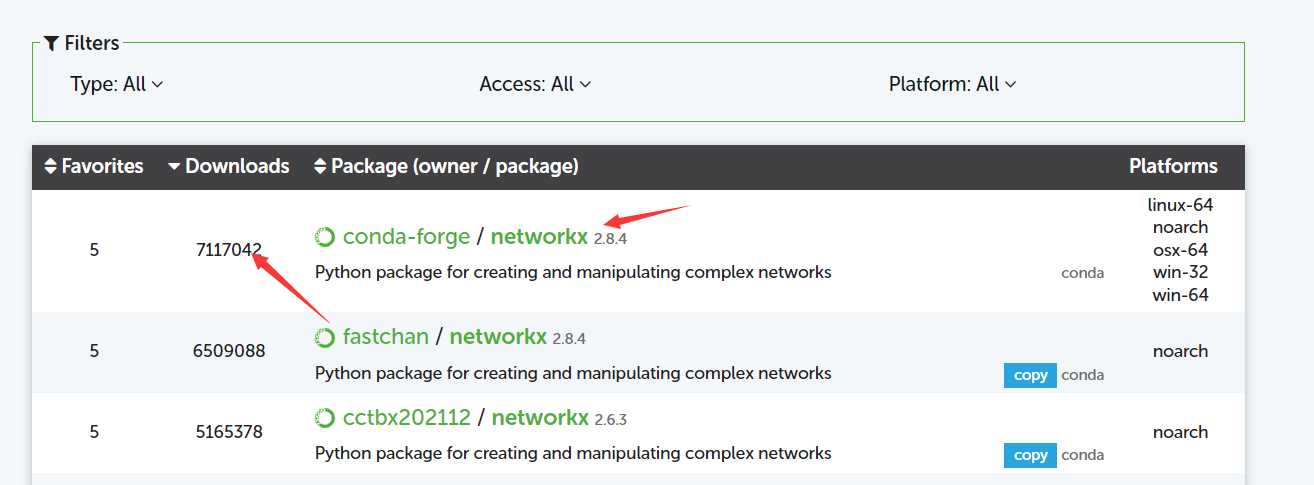
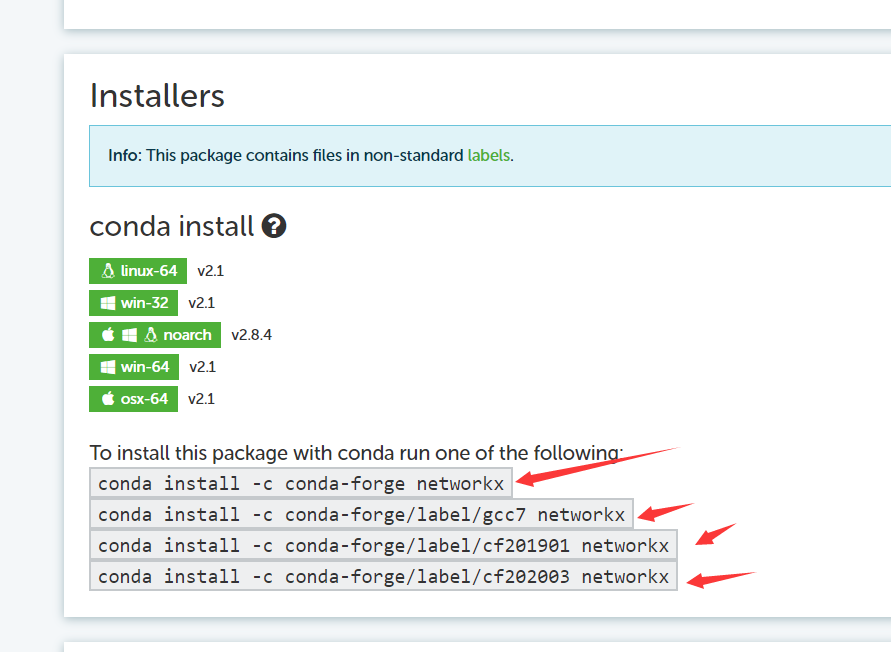
Others, such as creating a virtual environment, there are a lot of tutorials on the Internet, so I won’t go into details here.
Over the wall
This link is very important. Whether it is engaged in scientific research or development, I always believe that Google is the most important tool, no one. Over the wall can access github with super fast network speed, find blogs of foreign bigwigs, English literature (SCI-Hub), and of course, more importantly, quick access to the original documents of some python packages.
The tools used for overturning the wall, here I only introduce the use in the win environment. Over the wall is generally through vpn and airport proxy, but the proxy of vpn is a very old way, and the network speed is very unsatisfactory. The commonly used airport proxy desktop software includes the following two. Some people say that there is also SSR (shadowsocks), but it is not recommended, and I will not expand it in detail. I can only say that the following two are relatively safe and reliable.
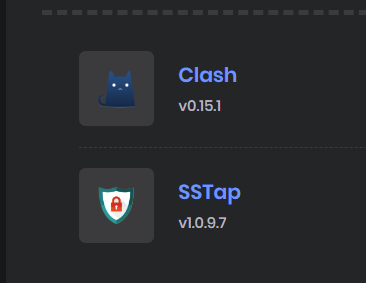
The installation and use of these two software, I give together:
If you want to install the package, you can still email me for it, or you can find it yourself.
git sync
This is also very important. In order to better complete the work (work overtime after going home), and synchronize the code of the unit with the code of the home computer, you need to go to the git solution (if you have other solutions, you can skip this part), The principle is also very simple. It is to set up a warehouse on github, push when the unit is off work, and pull when you get home, and you can complete the synchronization, which is extremely simple.
In order to achieve this goal, first of all, you must have a github account, and you can also Google it yourself if you register it. With a github account, download the Git tool and configure the specific configuration. The method [online] (https://www.runoob.com/git/git-install-setup.html) is also available. After the configuration is completed, in the first part of this article, in the created working directory, use the git tool init , all git preparations are completed. The next step is to synchronize the code to the warehouse. The premise is that you must create a warehouse in github and configure the local remote add, whether it is private or shared, the specific method can be checked on Google.
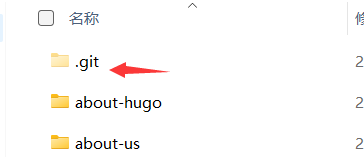
After completing the preparations, open the initial folder of git, which is also your working folder, and open it with vscode, and there will be specific operations for code synchronization in the source code manager on the left (evoked by ctrl+shift+g).
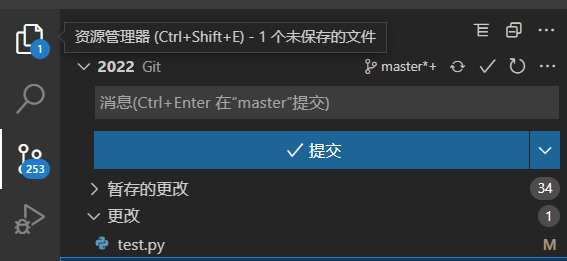
The specific steps of synchronization are, first find and click + in the changed line, and then click + of the temporarily saved changes, here the temporary saving of the local git is completed, but to save it to the local git finally, it is necessary to Click submit, and then click ‘submit’ on the top and enter your ‘mark’ such as the date in the input box, this is unlimited. Finally, click on the work folder. For example, mine is “2022”, and the √ of the master next to it can complete the remote synchronization. At this point, the work in the unit is also completed. It’s worth noting that uploading large files is not allowed, but ask me how big it is, and I can only say that I forgot too.
Then you come home and want to sync your code to your home computer, what do you do?
The first thing is to do the above work, the steps before code synchronization, and operate it again on the machine, that is, to configure git, vscode and related plug-ins, etc. However, the personal configuration of this vscode can now be synchronized through github. Now, there is a gear button in the lower left corner of vscode. Through account synchronization there, you can synchronize vscode personal preferences such as plugins, styles, etc. to the home host. This is also very simple, you can Google it or click it all the way. , after all, the synchronization can be completed. After completing the git configuration on the home computer, you can easily complete the code synchronization work directly through the pull of the source code management.

It may be written a bit rough, but the overall logic is no problem. In detail, what happens and bugs have to be Googled, haha.
Third party packages
Sometimes the official anaconda library does not have the required package for development, and when pyinstall does not, then you need to download the third-party package yourself. Related packages can be found at this link. On the website Ctrl+F query, you can quickly locate the package you want, after downloading the whl file, you can complete the conda installation by searching for the relevant method in Google.
Google Chrome
No matter what you do, you need a browser, and in any angle, Google Chrome is still your best choice. Although the kernel has been optimized for edge after win10 2020, it is still better in the original ecology of Google Chrome. . Well, after completing all of the above, the configuration of Google Chrome is on the agenda.
No matter what you need to do in the future, I think you still need to register a Google account, which is very important, because whether it is stack overflow or other platforms, it is recognized that the Google account can be directly registered without registration. I will not [detail] the method of account registration (https://support.google.com/accounts/answer/27441?hl=zh-Hans), what Google has done in this regard is really very user-friendly. After the registration is completed, log in to your account with Chrome, and you have embarked on a wide road since then.
After being able to go over the wall, you can easily use the Google search engine to query the desired content using the URL input box, but the native tag management interface is very uncomfortable, and I haven’t even used it for a long time, so I can’t find any screenshots of the native tag management page. . I highly recommend using infinity.
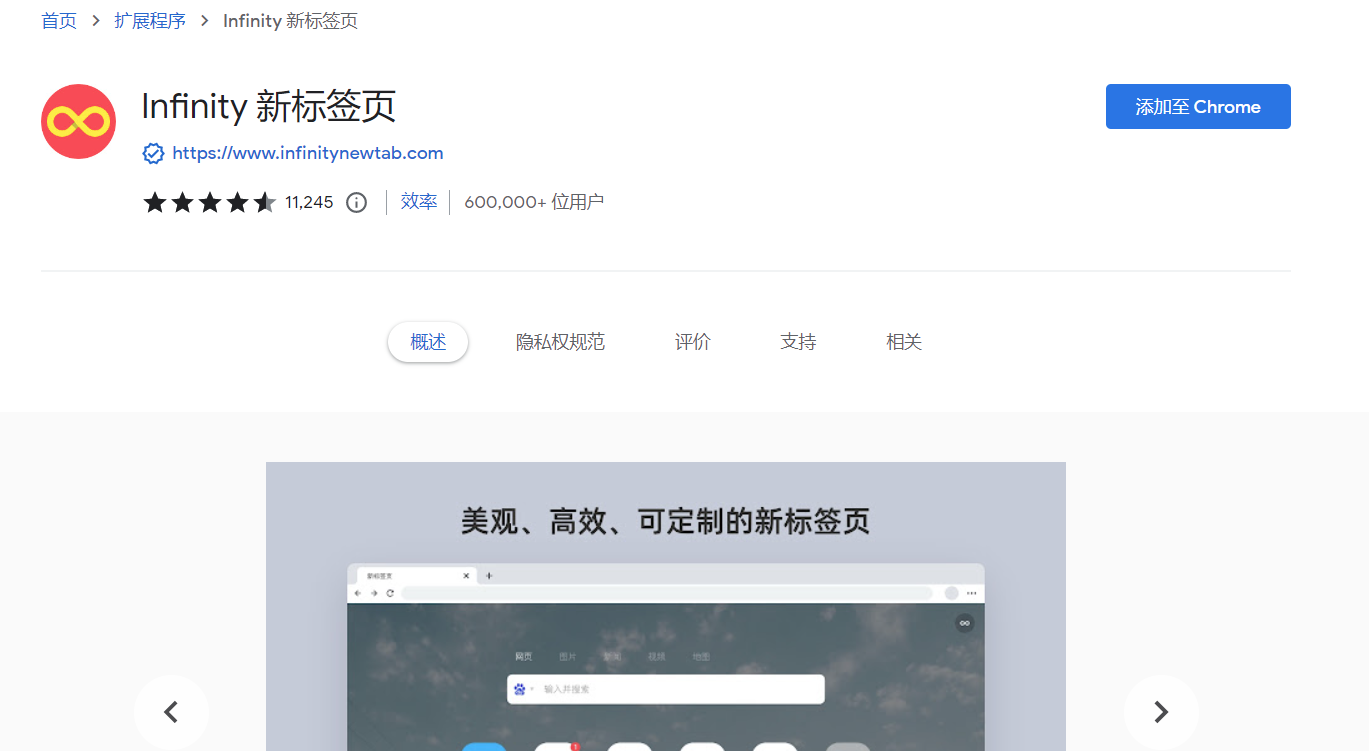
This thing is an add-on for Google Chrome, which can be downloaded from the Google Online Store, after using this tab to manage , many websites do not need to record, just save it directly.
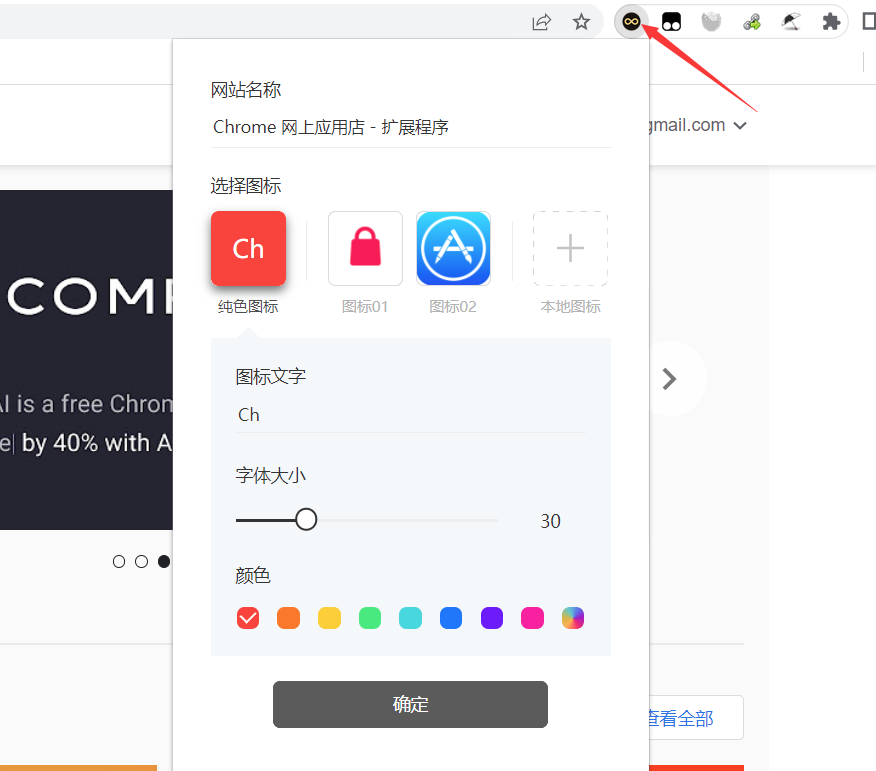
And this thing can also be synced, which can be set in the upper right corner of the new tab page.
One of the strengths of Google Chrome is that it can install various plug-ins. The infinity just mentioned is just the tip of the iceberg. The more gray and mysterious place is the oil monkey script
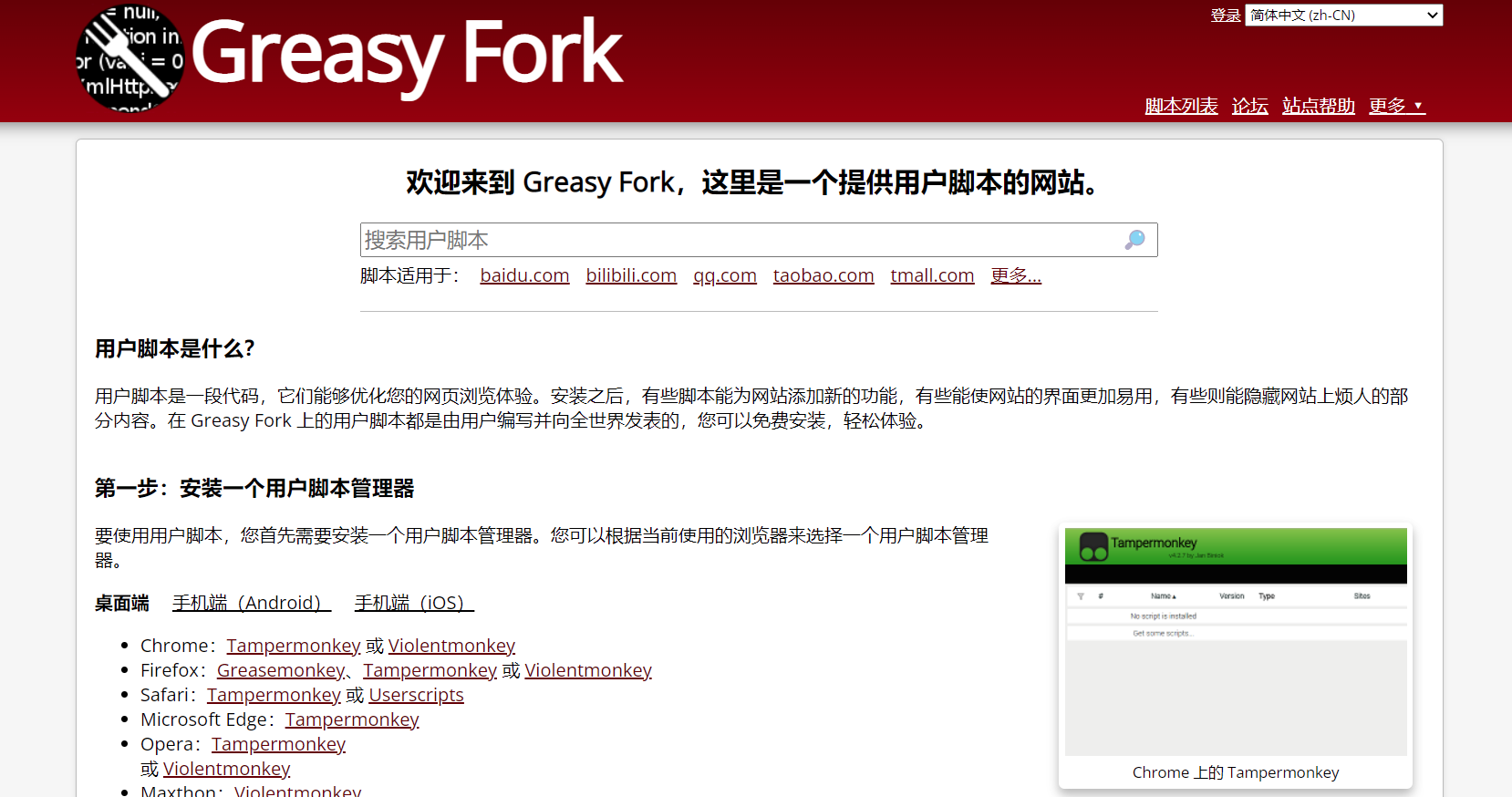
For a detailed introduction and installation, you can go to Google. Here is the function. It can provide Baidu network disk quick download links (equivalent to cracking Baidu network disk), download youtube videos, B station videos, etc., very powerful, even Baidu library crawl and so on.
In addition, there is an important multi-threaded download tool IDM. This tool is usually used to improve the download speed. Usually, the download speed of the browser’s own downloader is only 2mb/s in 100M bandwidth, but IDM can be used directly. The bandwidth resource is up to 10m/s. After you can climb over the wall, there is no advertisement in front of Google search compared to Baidu. Therefore, you can directly go to Google to search for “IDM crack” and you can find relevant cracking resources. Install it according to the tutorial. Can. In addition, the browser should also be configured with the synchronization plug-in, which can also be downloaded from the Google Online Store. Pro-test using IDM to download USGS Landsat data, you can download 10 images at the same time (I haven’t tried more), and the network speed is full!
For more excellent plugins, let’s introduce another salad search word, this is simply an artifact. Especially for me, who is not fluent in bilingual reading, is really friendly when looking for some bugs and needing to read foreign documents and forum materials. You can go to the online store to see the details, but I highly recommend it! !
Conclusion
This is my current main development configuration. Of course, my personal configuration is much more detailed, but considering the space issue, it is better to leave some questions and exploration space for readers. In short, each place can be configured according to the individual. It is not appropriate to say that it is “the master leads the door”, so if you want to fully adapt to your development environment, you still need a lot of practice (Google).
